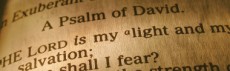RSS Help > Javascript Feed Tutorial
Javascipt Feed Tutorial
Below are the following steps to add Thomas S. Rose, Attorney feeds to your site using javascript.
Step 1: Create your HTML Page
For this tutorial I created a simple html web page in a text editor like Word Pad and saved it on my computer as "feed.html". You can see the code I created in Figure 1 and see what a preview should look when opened in a web browser in Figure 2.
| Fig.1 |
<html>
<head><title>Your Web Site</title></head>
<body bgcolor="#ffffff">
<table width="100%" border="2" cellspacing="10" cellpadding="10">
<tr>
<td colspan="2">
<strong>Your Web Site</strong>
</td>
</tr>
<tr>
<td width="50%">Your Site Content</td>
<td width="50%">The feed will go here.</td>
</tr>
</table>
</body>
</html>
|
| Fig.2 |
|
Your Web Site |
| Your Site Content |
The feed will go here.
|
|
Step 2: Copy and Paste Javascript into your page
From the RSS Help page, copy the Javascript code from the row of the feed you want and the javascript column. The code should be something like you see in Figure 3.
| Fig.3 |
<script language="JavaScript" src="http://www.texaslawnet.com/law/plugins/feed2js/feed2js.php?src=http%3A%2F%2Fwww.texaslawnet.com%2Flaw%2Fnewsarss.165.xml&desc=1&chan=y" type="text/javascript">
</script>
<noscript>
<a href="http://www.texaslawnet.com/law/newsa.165.0.0.0.0.0.html">View News at Thomas S. Rose, Attorney </a>
</noscript>
|
Paste the javascript you copied into your html page and save. In my created html page code, I will replace the text "The feed will go here" with the javascript code we copied.
| Fig.4 |
<html>
<head><title>Your Web Site</title></head>
<body bgcolor="#ffffff">
<table width="100%" border="2" cellspacing="10" cellpadding="10">
<tr>
<td colspan="2">
<strong>Your Web Site</strong>
</td>
</tr>
<tr>
<td width="50%">Your Site Content</td>
<td width="50%">
<script language="JavaScript" src="http://www.texaslawnet.com/law/plugins/feed2js/feed2js.php?src=http%3A%2F%2Fwww.texaslawnet.com%2Flaw%2Fnewsarss.165.xml&desc=1&chan=y" type="text/javascript">
</script>
<noscript>
<a href="http://www.texaslawnet.com/law/newsa.165.0.0.0.0.0.html">View News at Thomas S. Rose, Attorney </a>
</noscript>
</td>
</tr>
</table>
</body>
</html>
|
Step 3: Publish Your Page to the Web and View
Take your saved page and publish it to the web. Use an ftp program or the method you use to publish your web site content to upload your changes to the web server where you can view the page online. Once uploaded, use a web browser to view your new or updated page online. Here is what my tutorial page looks like in Figure 5.
If you have further questions on how to use our feeds on your site, please contact us.